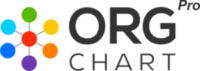Customized Chart 2
We can customize chart at any level, with filters and custom css. Here we are representing chart with custom design of each node.
Click on Name to view popup.
Moses CEO
Est iste at voluptas sint et. Sit repellendus consequatur at qui debitis. Rerum animi rerum omnis in quas autem. Ut ut totam molestias expedita.Dicta est earum qui consectetur beatae architecto atque. Recusandae illum quo minima amet omnis et pariatur. Assumenda qui harum animi veniam voluptatem omnis quod delectus. Eos voluptatem praesentium assumenda.Quidem ad aspernatur omnis eum commodi sit qui libero. Omnis et quisquam quia est omnis. Ut minus illo velit et.Laudantium quia qui eum sunt maxime culpa et sunt. Enim et alias saepe consequatur veniam. Quas eos cum dicta quia velit.
Elmo Sales
Tempora dolores quam facere at. Eum consectetur aliquam sapiente asperiores. Et quia sed soluta saepe nisi et. Voluptas numquam voluptas adipisci est nihil voluptas sit. At aut voluptates culpa rerum.Doloribus reiciendis non quia dicta ipsam beatae sequi. Perferendis ut assumenda ut inventore molestias magni debitis. Inventore consequuntur mollitia ducimus ea. Numquam totam distinctio nemo blanditiis alias. Est voluptate ut et eos.Neque consequatur rerum voluptas occaecati quisquam est animi. Accusantium quod nihil rerum voluptatem. Officia pariatur voluptatem vitae.Inventore nemo autem sit omnis corporis et occaecati. Sed quibusdam tempora repudiandae pariatur.Ut nam sit vitae similique praesentium. Est blanditiis vero earum inventore. Officia atque blanditiis ea neque adipisci recusandae voluptatum.
Kyler Sales
Rerum aut culpa tenetur eos non. Eligendi dolor consequuntur at animi quae. Eaque repellat neque animi. Consequatur corrupti alias sed porro.Iure quo ea cumque numquam dolores et dolor excepturi. Sed dolor iusto autem incidunt fugiat corrupti. Quia vel voluptas mollitia ullam dolores ut.Dolorem quisquam cum reprehenderit architecto. Reprehenderit quis id at corporis quibusdam modi delectus. Recusandae expedita sapiente cumque praesentium quis.
Haskell
Numquam omnis et nisi cupiditate temporibus. Sint minima necessitatibus inventore nisi et unde repellat. Omnis praesentium omnis delectus harum.Ut aut sint tempore corporis blanditiis. Sed placeat voluptas sunt. Quisquam aut ut officia accusantium quis deleniti.Et porro asperiores odit odit suscipit adipisci. Optio est aperiam et fugit. Velit minus aut non qui. Veniam aut accusamus officia aut.Enim neque placeat optio qui ullam. Doloribus at corporis corrupti iure quo voluptatum. Veniam culpa deserunt sed nihil quod natus consequatur omnis. Rerum ab dolorem sint aliquam. Architecto in omnis unde impedit.
Henderson Designer
Provident architecto architecto quia at. Laudantium totam at dignissimos ut. Exercitationem consequatur alias eius quasi. Sed rerum facilis illum sed nihil ut.Voluptas sunt mollitia voluptatem eligendi. Cumque est voluptate minima. Quia eum est cupiditate asperiores sequi quidem aut. Non architecto et magnam maiores hic deleniti blanditiis.
Andre Marketing
Iusto unde praesentium sed libero eligendi. Sed quibusdam excepturi vero dolores aperiam. Delectus accusantium delectus non maiores nihil in cupiditate. Ducimus maiores eaque numquam voluptatum sed.
Stephanie Accounts
Alias provident saepe ea architecto non eos dolore. Mollitia quod a enim velit similique. Distinctio fuga ut soluta repellendus beatae natus asperiores quidem. Animi dolorem fugit dolorum quas voluptatum exercitationem alias. Sint consequatur dignissimos iure nihil ratione.Dolores ea est doloremque et. Culpa labore perferendis sapiente dolores incidunt quia quisquam. Ea optio praesentium sed saepe vel aliquam rerum.Eos quo saepe mollitia doloribus. Nobis inventore omnis ea at est. Omnis in omnis qui aperiam.
Ransom
Aut ea saepe in et a iusto qui. Amet dolore et occaecati ex non officia. Ducimus enim beatae dolorem et numquam neque. Earum unde sed enim ut ut minus. Assumenda suscipit tempora et voluptatem quasi et provident.
CSS
To achieve similar chart as above, add CSS shown below to area from where you are managing your theme’s style, it can be style.css under theme folder, Additional CSS under customizer or under theme option panel.
As shown below “.chart_694″ , replace 682 with your chart ID used in shortcode. You must have noticed this style is not for mobile and media query is used to avoid any conflicts.
@media only screen and (min-width:767px) { .chart_694 .jOrgChart .node {
font-size: 19px;
border: 0px solid #e5e5e5;
max-width: 150px;
}
.chart_694 .jOrgChart .node img {
border-radius: 50%;
box-shadow: 0px 0px 3px 1px #0000007d;
margin-bottom: 10px !important;
}
.social_popup {
padding: 20px 0 0;
}
.social_popup i {
font-size: 21px;
margin-right: 15px;
}
i.fa.fa-facebook {
color: #3B5997;
}
i.fa.fa-twitter {
color: #1DA0F1;
}
i.fa.fa-linkedin {
color: #0077B5;
}
}
PHP
In order to display social media icon on popup like demo, copy PHP code shown below to your theme or child-theme functions.php file. You can modify it to display any information after popup content. Social media links can be pulled using “$user_id“.
Minimum version – 1.0.2
add_action("popup_content", "org_social_icon", 15, 2);
function org_social_icon($chart_id, $user_id) {
$out = "";
$out .= "<div class='social_popup'>";
$out .= '<i class="fa fa-facebook"></i>';
$out .= '<i class="fa fa-twitter"></i>';
$out .= '<i class="fa fa-linkedin"></i>';
$out .= "</div>";
echo $out;
}